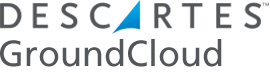Priority zones play a critical role in ensuring your trucks are loaded in the way the route is created. There are two types of priority zones:
- Navigation zones
- Loading zones
Navigation zones define successive geographic areas into which stops fall. We will render a route for you within each navigation zone.

Loading zones, typically a derivative or even direct copy of navigation zones, enable you to very specifically define geographic areas and assign them to truck shelf areas, bag numbers, etc.
What exactly is the difference between priority zones and loading zones and is there an advantage to using both?
Separate zones are for the case when nav zones & loading zones would be different.
Example 1: you have a route with a Walmart and you want the route to go there first if there are any stops there. You may not want to dedicate an entire shelf to Walmart, so you create nav zone 2 (a “priority zone”) that completely overlaps zone 1 (the Walmart) and expands it. In that case you might just assign all of zone 2 to a loading zone but nothing specific to zone 1.
Example 2: You have a P1000 with 23 shelf areas. You have an urban route and you want to define a very specific street-by-street nav zone pattern to define the route. Some of these nav zones are fairly small, and you end up with more than 23 nav priority zones, so you can’t assign one shelf area to each nav priority zone.
In both examples, you’d want to separately define your loading zones so you end up with exactly how many loading areas the designated truck has.Of course there’s a correlation from one to the other which is why we have a feature to copy all of the nav priority zones to the loading zones. After you do that you can independently edit the loading zones.
To be clear, GroundCloud doesn’t do anything with the loading zones. Only the nav priority zones. The ultimate purpose of the loading zones in GroundCloud is to allow you to define them from the comforts of home and then share them to the terminal. The FXG Vision / Single System supports both Nav and Loading zones so this way you can easily share what you’ve created to them. The terminals love it since they can enter your creations on their own time. CSP’s love it since they no longer need to spend hours standing over the shoulders of the Vision operator in the terminal. Win-win!
Once created, you may share your priority zones with others, with no need to share your GroundCloud account password, by using the “Share Priority Zone Regions” checkbox found at the top of the Edit Priority Zones for each route:
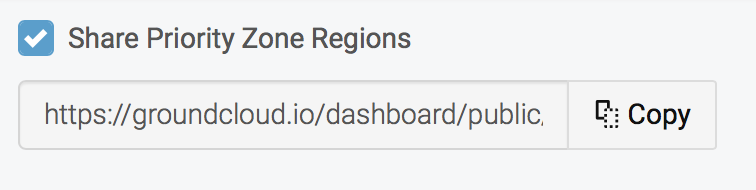
Simply enable sharing by clicking on the “Share Priority Zone Regions” checkbox and then click on the “Copy” button. You may then paste the resulting web link in an email message and send to the terminal. The person receiving this link will be able to see your entity name, your route number, and be able to zoom in for a very detailed view of your defined navigation and loading zone regions, including the names you have given them. They will not be able to alter your zones in any way.
FXG uses different nomenclature, calling them “van sections” and “sequence clusters.”
– If your “van sections” match your “sequence clusters” on a 1-to-1 basis, simply create priority zones in our portal and name them by loading area (e.g. “1000”, “1500”, etc.)
– If they don’t match on a 1-to-1 basis, create Priority Zones in GC corresponding to your desired “sequence clusters” and then Loading Zones in GC corresponding to your desired “van sections”
The following video does not include Loading Zones but everything else applies: