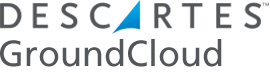What to do when the FCC is down – NVS Reports
When the FCC is experiencing an outage, there are backup solutions in place to keep your operation up and running. Here’s a workaround we recommend:
Have your P&D manager upload the No Van Scan Report (NVS) to your GroundCloud management account.
This will create your routes for the day, and will hopefully already have some of the stops that you have for that day.
You can then scan packages and enter stops manually, so you can get started on completing your routes for the day.
Follow the instructions below to get started with this workaround:
- The P&D manager emails the NVS report to your GroundCloud generated email. See below for where you can find your GroundCloud, terminal-specific email address. You can share this page with more information on how to find the NVS report in the FedEx system with your P&D manager if needed.
- Have your drivers verify what packages are on the truck compared to the route.
- Then, your drivers can add any missing stops.
Step 1: How to get your NVS report sent to your GroundCloud account.
Be sure that your P&D manager has the correct GroundCloud, terminal-specific email address (located in the Contact & Terminals tab in your .io account) to be able to import your NVS reports. This ensures that any packages that were scanned into the terminal but not onto a vehicle are added to the route.
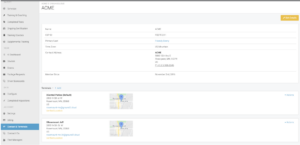
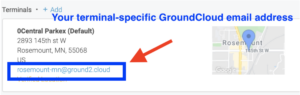
You can ensure that you are correctly set up to receive your NVS reports by going to the “Manifests” tab. That’s where you will see reports titled “SS_Inbound_Scans_with_No_Van_Scan.rpt” when your terminal sends them in.
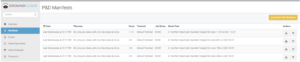
Step 2: How can drivers verify what packages have been uploaded and what is missing?
Have your drivers look at the stops via the manifest view.
- Open the route on your iPad.
- Open the manifest view.
- Have your driver start verifying, stop-by-stop.
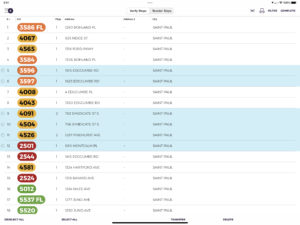
Step 3: How can drivers add stops manually?
Option 1: Scanning packages with the bar code scanner from the manifest view.
Option 2: Stops can also be added from the “MyDrive” page.
Here’s how:
-
- Press and hold anywhere on the map
- A pop up will ask you if you want to add a stop (delivery/pickup)
- Add the location by typing
the address, speaking into Siri, or finding the location on the map.
We know it can be frustrating when systems aren’t working at 100% capability. GroundCloud aims to have backup systems in place so that you can continue your business, even in less-than-ideal scenarios.
As always, GroundCloud Support is here to help you with any of these steps. Please follow the steps above, but feel free to reach out to us if you need additional support at support@groundcloud.com or (218) 864-7900.